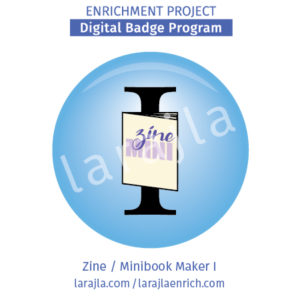
If you did the steps for “Zine / Minibook Basics,” you are ready to start creating your own zines / minibooks. This badge program goes into more depth into the process. This is the first in a series as we’ll start out with the most popular sizes and ways to make one and in later badges in this set, move into more specific ways to make these.
Throughout this badge set, I’ll use the word “zine” for all versions of minibooks.
Steps
1. Copyright.
Before we do anything, I want to discuss copyright again. You do not want to be asked to pull your zines from distribution because one image belongs to someone else. You also don’t want to be sued by someone for the same reason.
To protect yourself, be sure to get waivers from anyone who contributes original work to you. Also, if you commission a piece of artwork or copy, you’ll also want a waiver. Yes, if you paid for the artwork, you still want one. It’s better to be safe! Be sure to keep all the pieces for your zine in one location. That way, if something unfortunate happens, you have everything for that issue together.
You can go to the badge programs that cover the public domain for more information on obtaining free-for-use items for your zines.
2. Theme.
You’ll want a theme for your zine. You may even choose to just do a “featuring local artists” type zine. It still has a theme. By doing this, it will make it easier for you to sort through submissions, graphics, copy and your swipe file.
If you have too much material, you may want to put some aside for a second issue. Be sure you notify any contributors if they will not be in the current issue so they can inform friends and family.
3. Deadline.
If you’re asking for contributions, you will want to put a deadline on submissions. This also gives you a date to stop gathering information and start on the layout. When planning a deadline, start with your release date. Add in the time you think it will take the steps in the process to make your zine. This is the layout and design, proofing, correcting, printing, assembling and distribution time.
For example, I release my zines digitally. I know what day I want them to go out . . . normally Wednesdays on the blog. So, I want everything ready to go by the weekend before so I have that time to lay it out, print a sample, proof it, make any adjustments and create a final PDF.
Layout Your Zine
4. Size.
You need to determine the size of your zine. This is not just dimensions, but the number of pages too. I’ll go over some of the more popular sizes here. Check out the supplements for more information on these options.
8.5” x 11”, 8 panels
This prints on one side of a sheet. The individual panels are 2.75” wide x 4.25” high. One panel will be the front cover and the other the back cover. That leaves you six panels for your design. Alternatively, you can put a design in place of the back cover.
Samples of this sized zine are the three coloring zines included with the “Zine / Minibook Explorer” bade program.
8.5” x 11”, 8 panels / pages
This prints on two sides of the sheet. Your panels will be 4.25” wide x 5.5” high. You will need one panel for the front cover and may choose to have a back cover as well, depending on how much you have to include. You can add to the 8 panels or pages in groups of four or eight. If you do four, you will either leave half the sheet blank or you can duplicate a page set so you only have to print half as many copies when you cut the sheets in half.
Samples of this sized zine are the Unbored zines included with the “Zine / Minibook Explorer” bade program.
8.5” x 11”, 4 panels / pages
This prints on two sides of the sheet. Your panels will be 5.5” wide x 8.5” high. You will need one panel for the front cover and may choose to have a full or partial back cover. For this, you will take up your page count by fours for your total number of pages.
5. Elements.
Here’s a list of consistent elements you may want to include with your zine . . . especially if it’s part of a series. For consistency examples, check out the Unbored zines listed in the step above.
- Branding for title / logo
- Author or publication’s name
- Contributor list
- Masthead for front cover
- Copyright information
- Publication information
- Your contact information
- Fonts
- Styles of headlines, paragraphs, etc.
You may create logos, use consistent colors or design elements to create consistency in your zines.
6. Printing.
Before you layout, you want to determine the actual live area of your page. Whether you make photocopies or print, there are edges that will not print on your sheet. If you don’t want to have items missing in those areas, you need to plan your layout to avoid these. To determine this, you’ll want to either layout a solid color on a full page and print it to your printer or get a sheet of solid colored paper and copy it. Measure the white edges as this is where it will not print. Normally, it is less than a quarter inch. Incorporate this information into your design.
7. Gather.
Gather all the items you want to include in your zine. If you’re laying it out electronically, be sure any physical items are scanned, photographed or recreated electronically. Finding items while laying out will break your creative flow and may make it difficult to finish your layout.
8. Color.
Do you intend to make this print black only or are you doing color? You want to determine this so as you gather your elements, you can make any adjustments needed. For example, if you’re discussing how to clean gravestones at your local cemetery, you may have taken a few photos to show the before and after. If you’re printing in black and white, you’ll want to adjust your photos to grayscale before you layout.
9. Layout.
If you want to do your layout physically, I recommend working with panels . . . at least the first few times. You can then move the pages around to see how they flow the best. This is both for your reader and printing.
For digital layouts, I recommend using a template in your favorite software program. I would personally recommend Adobe InDesign, but it does cost a monthly fee and you will need to learn it. You can also find programs such as Canva online or even use Microsoft PowerPoint to layout your zine.
Put your elements onto your panels or pages. If you don’t like it, move it around until you do. If you’re unsure of your choices, you can ask others to give you feedback.
Need a little extra help? Check out videos on YouTube to see how others put their zines together.
10. One print.
After you’re done with your layout, make one print. Assemble it. Now, the tedious part . . . proof it! You want to do this even if you’re doing a digital version only. It’s easier to catch things with a physical representation.
You’re looking for anything from cut off words to missing graphics (be sure to check the floor in case something fell off a panel). Be sure the pages are in the right order. Does everything make sense?
If you want to make changes, now is the time!
11. Distribute.
If you’re going to print and sell these, it’s time to print. Digital only? Make a PDF. If you’re doing both . . .well, I’m sure you get it. After you have your final copy, it’s time for assembly. For printed versions, you’ll be copying and stapling or stitching the pages together. For the digital version, you may choose to add security so people can’t pull parts out of your zine.
Then, get it out there!
12. Great job!
You’ve created your first zine.
The Zine / Minibook Maker badge programs after this will cover all the additional sizes and extras you can include with your zine.
Badge and Supplement Files
Member Level
- EP_BadgeList_Zine MB Maker I_larajla — list of badge items
- EP_BadgeSet_Zine MB Maker I_larajla — list of badge set and related badges
- EP_Supp_List_Zine MB Maker I_larajla — list of supplements for the badge
- SUPP_BPG_ZineMB Maker I_2in_12up_larajla — generic badge printable
- SUPP_ZineMB Maker I_Journal_larajla — badge journal
- SUPP_ZineMB Maker I_Planner_larajla — badge planner
Supplement Fun
- SUPP_Instruct Fun_ZMBLayout_85_11_1s_8p_larajla — 2.75 x 4.25-inch, 8 panel zine
- SUPP_Instruct Fun_ZMBLayout_85_11_2s_4p_larajla — 5.5 x 8.5-inch, 4 page zine
- SUPP_Instruct Fun_ZMBLayout_85_11_2s_8p_larajla — 4.25 x 5.5-inch, 8 page zine
Sites to Explore
- www.readbrightly.com/how-to-make-zine
- www.foxandhazel.com/get-messy-collaboration-free-adventure-zine
- www.tortagialla.com/2017/06/13/diy-printable-mini-zine-papercrafting
- www.scholastic.com/teachers/blog-posts/john-depasquale/zine-making-101
- www.rookiemag.com/2012/05/how-to-make-a-zine
- www.creativebloq.com/print-design/make-your-own-zines-11410390
Get the infographic here > larajla blog post
Get the PDFs of the badge program / supplements here