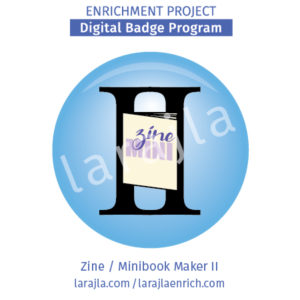
For a general “maker” start, please check out “Zine / Minibook Maker I” which covers the three most popular sizes as well as the information you need to create your own zine.
This badge focuses on additional sizes and layouts you can use to make your zine more unique. There are no action steps listed with this badge program. You are encouraged to make samples to see how the different configurations work.
Throughout this badge set, I’ll use the word “zine” for all versions of minibooks.
Steps
1. Sample.
Making a sample allows you to determine where your page numbers will fall. The easiest way to do this is get sheets of the paper you intend to use, cut it up, and assemble it. Then, write down the page numbers on each page. When you take it apart, you’ll see where the pages fall. I like to write the page numbers so they are laying the same way the text on the page does. You may want to keep your folding / assembling samples in a file folder or box for later reference so you’re not remaking the mover and over.
Remember adding the page numbers of the two sides of a printer spread should be one more than your total pages. So, if you have a 16 page zine, the front cover (1) and back cover (16) equal 17. If you plan to do a separate cover, do not include those numbers in your total page count. Printers would refer to it as a 16-page plus cover.
I have included some additional configurations in the supplements for this badge program.
2. Quarter.
Quarter pages (4.25” x 5.5”) are one of the most popular sizes. In “Zine / Minibook Maker I”, I highlighted a single sheet. With printing on both sides, you can achieve an 8-page zine. When you assemble this size, you’ll be stapling or stitching them together. This means the printer spread will be 4 pages (2 on the front and two on the back).
To increase your page count by 8 (16 pages / 32 pages / 40 pages), you add another sheet of 8 pages.
To increase your page count by 4 (12 pages / 20 pages / etc.), you need only half a sheet. You don’t want to waste the paper, so duplicating the printer spread on the top and bottom sheet will give you two of the same spread. So, for a 12-page zine, you’d print two pages of the original 8 pages and one sheet of the duplicated 4 pages. The duplicated would be cut in half and one goes with each set of 8, giving you two complete zines.
You can do the same with a cover, if you want something different. For example, you might copy the cover on a blue card stock. Since it’s only the front cover, inside front cover, inside back cover and back cover (or 4 pages), you can do this 2-up as described above and get two covers from a single sheet.
3. Halves.
Half pages (5.5” x 8.5”) give you four pages from a single sheet. Just one fold and the 4-page zine is done including the front and back covers. Adding 4 pages (8 pages / 12 pages / 16 pages /etc.) is easy by just adding a page to your layout.
For a separate cover, you’ll create the same size page as the rest.
4. Fours.
If you want to create a large zine, you may want it a full letter size (8.5” x 11”). For this, you need an 11” x 17” sheet that you’ll fold in half to the final size. Use the same directions as listed in Halves.
You can also do a single fold on any sheet of paper that you want. Folding in half is the easiest assembly you’ll try. You just need to make sure your printer or copier can handle the page.Some sizes for business and crafting paper include:
- 8” x 8” — folds to 4” x 8”
- 8.5” x 14” — folds to 7” x 8.5”
- 12” x 12” — folds to 6” x 12”
5. Smaller.
Willing to do the work for something more complicated? You might want to take a sheet of paper and make a slightly smaller zine by making a sheet contain 12 pages of 4.5” x 3.67” (6 on a side).The more panels you put on a single sheet, the smaller your final size would be. Experiment to make different sized zines to experiment with.
6. Page size.
You are not limited to making the pages all the same size. You might want to do a quarter-inch smaller panel over the pages so you have pages of varying sizes. You can do multiples so it looks like layers or you can do it for specific pages to draw attention to them. This is hard to describe, so check out the supplements for this badge program.
7. Stitch.
Your stitch or staple binding does not have to be on the side. For a different look, change the configuration of your pages so you binding is at the top and you flip it up. This will make a vast change to the design of your zine so be comfortable with assembling zines before attempting this.
8. Strips.
Another way to create zines is to make“strips.” You’ll be doing a “z” or accordion fold for this design. You can take a sheet of paper, fold it in half and then half again so all the folds are parallel. Adjust the panels so that it makes a “z.”
So, taking an 8.5” x 11” sheet, cut it half lengthwise. You’ll have two 4.25” x 11” strips. With the “z” fold, you’ll have 2.75” x 4.25” panels. There will be eight of them in a half sheet of paper. Now, if you glue two of these together, you’ll lose the two facing panels you glue. The final piece will be 4.25” x 16.5” that folds to your final 2.75”x 4.25” with 14 panels. Of course, don’t forget your front and back covers in those panels.
9. Cards.
You can create cards for your zine and assemble them on a ring or other unique fastening device. Be sure it is durable. If you wanted to use the ATC-card size of 2.5” x 3.5”, you can get 9 on a sheet. If you print front and back, that’s 18 panels to work with.
10. Beginning.
As you guessed, this is only the beginning. If you want something more eye-catching, unusual sizes and assembly can draw a lot of attention to your zine. It also can open up design possibilities that you might not have thought of. Take the information you learned here and start experimenting with your own layouts.
Badge and Supplement Files
Member Level
- EP_Badge List_Zine MB Maker II_larajla — list of badge items
- EP_Badge Set_Zine MB Maker II_larajla — list of badge set and related badges
- EP_Supp_List_Zine MB Maker II_larajla— list of supplements for the badge
- SUPP_BPG_Zine MB Maker II_2in_12up_larajla — generic badge printable
- SUPP_Zine MB Maker II_Journal_larajla— badge journal
- SUPP_Zine MB Maker II_Planner_larajla — badge planner
Supplement Fun
- SUPP_Instruct Fun_ZMB Layout_11_17_2s_4p_larajla —1 Side, 4 pages / 8.5 x 11
- SUPP_Instruct Fun_ZMB Layout_85_11_2s_12p_larajla —2 Sides, 12 Pages / 4.25 x 3.67
- SUPP_Instruct Fun_ZMB Layout_85_11_4s_16p_larajla —4 Sides, 16 Pages / 4.25 x 5.5
- SUPP_Instruct Fun_ZMB Layout_85_11_6s_24p_larajla —6 Sides, 24 pages / 4.25 x 5.5
- SUPP_Instruct Fun_ZMB Layout_85_11_8s_32p_larajla —8 Sides, 32 pages / 4.25 x 5.5
- SUPP_Instruct Fun_ZMB Layout_85_14_2s_4p_larajla —2 Sides, 4 pages / 7 x 8.5
- SUPP_Instruct Fun_ZMB Layout_425_11_2s_8p_larajla —2 Sides, 8 pages / 2.75 x 4.25
- SUPP_Instruct Fun_ZMB Layout_425_11_2s_14p_larajla —2 Sides, 14 pages / 2.75 x 4.25
Sites to Explore
- en.wikibooks.org/wiki/Zine_Making/Print_version
- altzines.tripod.com/tips.html
- jessicaabel.com/resources/diy/making-minicomics
- www.brit.co/mini-coloring-book-diy
- issuu.com/thepublicstudio/docs/metazine-final-interactive
- www.pinterest.com/msull15/zines-layout/?lp=true
Get the infographic here > larajla blog post
Get the PDFs of the badge program / supplements here